While working online you will inevitably come across the scenario where you would need to make some modifications on files, images, add information, etc. Documentation is part of every job, and when all of your tasks are performed on a computer, it is even more crucial than usual.
In such situations, you will need a tool to help you be more efficient and error-free. It is also good that the software provides all required functionality in one place so that you can easily switch from task to task. Here comes the role of online editors, especially PDF ones. I want to introduce the tool iLovePDF which I regularly use and found to be one of the most useful ones.
What is iLovePDF?
This is a website that provides users with the option to transform their files in many different ways. Their list of services is huge (over 20) and you can see that when you check their homepage. Some of them to mention a few are: merging PDF, spitting PDF, editing PDF, converting JPG to PDF and vice versa, converting Excel to PDF and vice versa, and so on.
You can use it if you want to add some notes on a PDF file, for example, and it is all done online. Once you finish editing the chosen task, you can download and use your file in your work.
Is iLovePDF Safe to Use?
According to the popular scam checker Scamadviser, the website gets the following score:
Screenshot of Scamadviser's trustscore rating
The tool has a procedure in place to protect your files online - they delete the files within 2 hours and use end-to-end encryption to protect any confidential information from exposure. You don't need to worry about your date being stolen as the measure they take are pretty enough to ensure security.
How can I use the tool?
You can access iLovePDF through your browser, which is the quickest option, or you can choose to install their desktop or mobile app. They support both Mac and Windows and if you prefer using your smartphone, iOS and Android are both fine.
iLovePDF App for Windows
In all cases the interface is similar and once you get used to the tool, you can switch quickly from mobile to desktop and vice versa. Once you open the app or the website through your browser you will see a list of options to select from and pick the one you need.
What features does iLovePDF have?
Merge PDF
This option lets you merge several PDF files into a single document in the order you'd like. The merging feature comes in handy when you need to send a single file but want to include combined information from several sources. It's especially great for businesses or freelancers, who work with large amounts of documentation and send many emails daily.
Split PDF
Splitting is just the opposite of merging and allows you to have separate files from a multi-page document in cases where not all information is required. You can separate a single page, or several pages according to your preferences.
Compress PDF
This feature is great when you have a size limit for your files, as it will allow you to reduce the size of a file by preserving the best quality possible. It is helpful in cases where you have limited storage, or you just need to optimize space.
PDF to Word (and vice versa)
By converting PDF files into Word, you will be able to easily edit your files. Both DOC and DOCX are supported, and the accuracy of conversion is nearly perfect. This particular type of file transformation has been a big issue in the past and many people did such conversions manually by retyping. Now most of the heavy lifting is done automatically.
If you want to protect your files from being modified, then Word to PDF conversion would be a great option. This is also one of the features iLovePDF offers.
PDF to PowerPoint (and vice versa)
It is a great feature to transform a non-editable PDF into a PowerPoint presentation with slides that you can edit. The tool supports both PPT and PPTX file extensions according to your needs.
You can also opt for the opposite conversion - from PowePoint to PDF in case you need to save your presentation in a secure format. As with the previous feature, the extensions PPT and PPTX are acceptable.
PDF to Excel (and vice versa)
In case you need to convert your date into a table format, this function will do the job for you. All you need to do is upload your PDF file and then wait for the conversion to take place. Once complete your file downloads automatically for you into your default folder.
The opposite conversion is when you need your Excel date to be protected from editing, and you can then safely send it by email or any other way.
Edit PDF
This is my personal favorite as it allows for notes to be added to a PDF file. These can be different sizes, fonts, and colors, and you also have the option to add images, shapes, etc. It is very convenient for people who need to keep the PDF format but add some additional pieces of information.
PDF to JPG (and vice versa)
If you need the JPG format for any task, but you have your file saved as PDF, you can quickly convert it to the required file type. It's not uncommon to encounter websites online that will only allow you to upload JPG, and in this case, the feature will prove useful to you.
The opposite is also true - if you are allowed to upload only PDF, but you have a JPG photo of the particular file, you will need to convert it first. There are some situations when this option would help you solve your issue with the file format.
All these features are the most common ones iLovePDF offers, but this is not the entire list. You can find it on their home page, and it is indeed impressive.
Overall, iLovePDF's file conversion features are powerful and easy to use. Whether you need to convert a single file or a batch of files, iLovePDF makes the process simple and straightforward. With the conversion process taken care of, you can spend more time focusing on other tasks you have in mind.

.png)

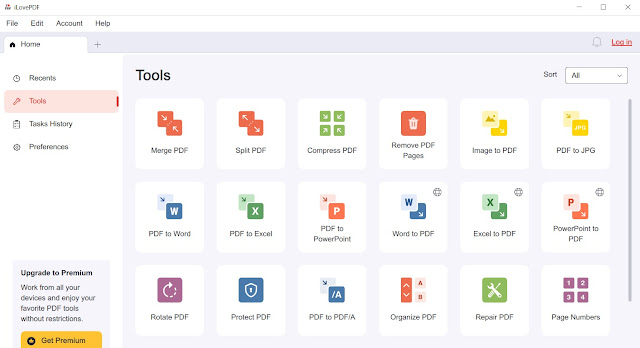
iLovePDF sounds like such a convenient tool to use. Your steps make it very easy to follow! Thank you for sharing!
ReplyDeleteThanks for reading! It's a great tool I use very often.
DeleteThis is such a helpful tutorial on editing files with iLovePDF! I appreciate you sharing this with us!
ReplyDeleteThanks for reading!
Delete