Прочети на Български ==> Read in English (US)
In this post, we will present to you a detailed Asana guide to get you started with this project management software. It's a nifty app that will increase your productivity and help you advance in your career.
If you are a freelancer working on different ventures, you will manage all the information coming your way. Working on several projects simultaneously can be exhausting and requires organizational skills.
At some point, you may need additional help to keep doing tasks at the right time and have clear goals and assignments with a set deadline. That's where this app comes into place.
Asana Guide: A Great Project Management Tool for Freelancers
What is Asana?
Asana powers businesses by organizing work in one connected space. More than 100,000 paying organizations and millions of teams worldwide use Asana to focus on the work that counts.~ Asana's official website
This is project management software with functionalities that allow remote collaboration, task assignment, goal setting, and many more. It has affordable pricing as well as desktop and mobile apps.
How do I use the Asana app?
The first step you need to take is to sign up for an account with this company. You can get started for free.
The registration process is simple and straightforward. Once you access the management tool, you will see all the features in the menu on the left. Let's review some Asana tips on the different types of activities you can perform.
Projects
You will be asked to create your first project and choose a title to describe it. From here, you have various options for customization. The projects need a thorough description to let people know about their work.
Then you can add members and assign them to different roles. You can do this by sending them an email directly from the tool. Once they join, they will have access to the project and start working together.
Tasks
You can add tasks to each of your projects. Another feature is dividing the tasks into sections according to their similarities.
One option to organize the tasks is by dividing them into the following groups: upcoming, in progress, or complete. But depending on your needs, you can create different sections by reducing or increasing their number to more than three.
Tasks come together with options to set priority, and status, add dependencies, and a cover photo. The priority and status fields display by default, but you can edit these according to your preferences. The priority and status options are also editable.
Another cool thing you can do is add a detailed description to your tasks. As people working with you will have access to their assigned tasks, you can add information for them in this field. The text box "Ask a question or post an update" is below the task description.
Each task can have many subtasks. They also have description fields, and you can assign them to your teammates. It's essential to set a deadline for each task and a subtask to keep track of project development in time.
Goals
Goals are different from tasks. They are measured depending on progress. You can pick a percentage, number, or currency to estimate the goal's achievement.
The goals you set can also be subgoals or parent goals. These additional options give you more freedom to specify central points in a project and make them easily achievable by dividing them into pieces.
Reports
Working on a project is only the beginning. The success of each of your projects can be determined by the statistical information contained in the reports.
The project management tool offers a wide range of reports, and you can select the applicable ones from the preset option or even create your own.
Visual information in charts will facilitate comprehension of the weak points of a project or a goal and what your teammates are best at. By assigning the corresponding work according to the results achieved by a member, productivity can be increased.
Why use Asana?
The tool is meant to function as an easy way to access all the information about a project. If your files and work are scattered in different folders on your device, you will put much more effort into finding them.
Besides, you can have visual information about the pending tasks and their deadlines. If you don't have that data written down and don't check the timeframe to complete it, it's easy to forget and compromise your project.
Collaborating with project members is a dilemma when not working with the right tools. Instead of navigating many applications to get things done, Asana provides the features to add your documents and project data directly into a project you create.
How much does using Asana cost?
Asana currently comes with a 30-day free trial. A month of working with the tool is enough to consider whether it would match your project needs.
After that, you can purchase a Premium, Business, or Enterprise plan. The Premium plan costs 10.99 euros per seat monthly.
It includes many features, but if you want to experience the full power of the tool, the Business plan is the way to go. The Business option includes Goals, Portfolios, and additional features. The price is 24.99 euros per seat monthly.
The prices are valid for annual billing. Otherwise, the amounts are higher.
If you'd like to use the tool for individual purposes, they also offer a personal plan which is free of charge, and you can use it "forever". It all comes down to your needs as a freelancer.
Can I use Asana on mobile?
Yes, you can. The remote work tool has desktop and mobile apps compatible with Mac, Windows, Android, and iOS. Of course, the option to access the tool online through your browser is also available.
The convenience here comes from the following fact: you can install the app on your smartphone and check your tasks when outside. There is no need to drag your laptop with you, as this will create unnecessary stress.
Q&A Section about Using Asana
① Is it easy to learn Asana?
Learning Asana is relatively easy, mainly because of the intuitive interface and rich help documentation. With the help of intuitive features and guided tutorials, new users can easily understand how to manage tasks and collaborate on projects while communicating within Asana.
② What exactly does Asana do?
Asana is a project management software that assists teams in the organization and monitoring of their work.
It enables users to create tasks, set due dates, delegate duties, and monitor performance in a central repository.
Asana helps simplify workflows and improve collaboration with features such as task dependencies, timelines, and custom project views.
③ How do you use Asana efficiently?
To effectively use Asana, you should first clearly define your projects and tasks, breaking them down into smaller actionable steps.
The features that you can use to prioritize and organize your work include due dates, task dependencies, and tags.
Moreover, keep in touch with your team regularly, update task statuses, and use the integrations with other tools to simplify processes even more.
④ Can I use Asana for free?
Yes, Asana provides a free basic version that individuals and small teams can use forever. The free plan has restrictions on the number of users and features that can be used, but it still offers advanced task management functionality which is suitable for individual projects or minor collaboration.
⑤ How safe is Asana?
Asana has security measures for the protection of user data installed. This incorporates data encryption both in transit and at rest, regular safety audits, as well as adherence to industry standards and regulations.
Moreover, Asana provides functions such as two-factor authentication and access controls that can be used to protect accounts and data.
⑥ Is Asana good for personal use?
The use of Asana for private purposes may include the management of personal projects, planning events, or organizing daily tasks.
Its flexibility and scalability make it appropriate for those who want to improve their productivity and organizational skills.
Conclusion
This project management option is great overall. It provides a lot of features, mainly customization. It applies to many categories of projects due to the option to edit almost all fields and add project-specific data.
Having the option to communicate with your team and send them messages directly from the interface is also a bonus that comes with the program. There is no need to switch tabs in your browser. Now you can do everything in the same spot.
Together with all the good things, there is one thing I don't like about the company. They do not offer their app for Linux operating systems. At least not officially.
The experience you can have with them can help you achieve better results by comparing information about the previous performance of the entire team. It's a fantastic app for freelancers and managers.
I hope you found this Asana guide useful. In my next post, I will review an alternative app that might intrigue you.
See you there!
Grab our free hand-picked
list of remote jobs now!
*Includes 148 websites with multiple remote
job offers organized into 7 categories.
Bonus: You'll receive updates on new free resources as soon as they are live.
+ Best remote job recommendations and little-known freelancing hacks for time-saving.



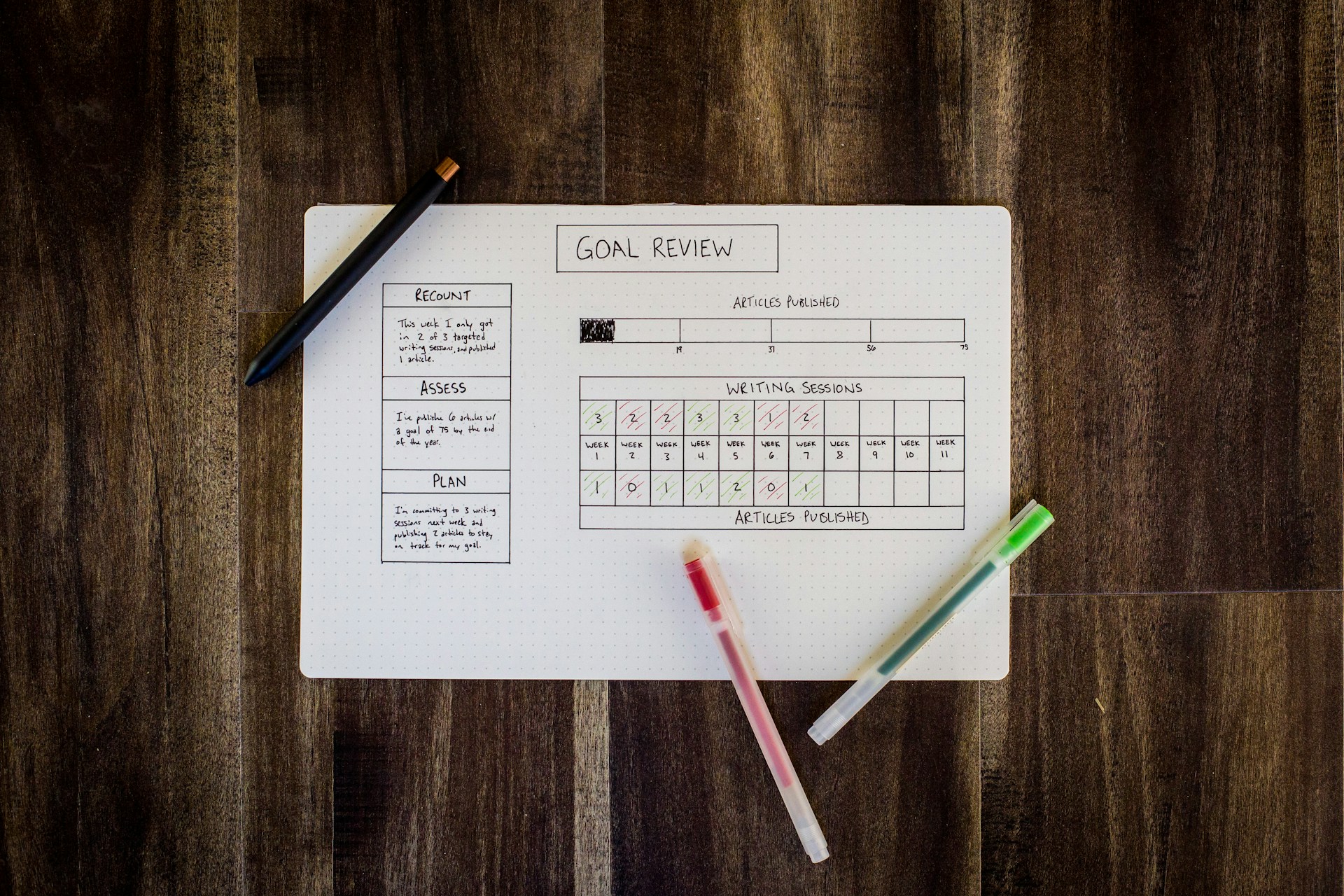
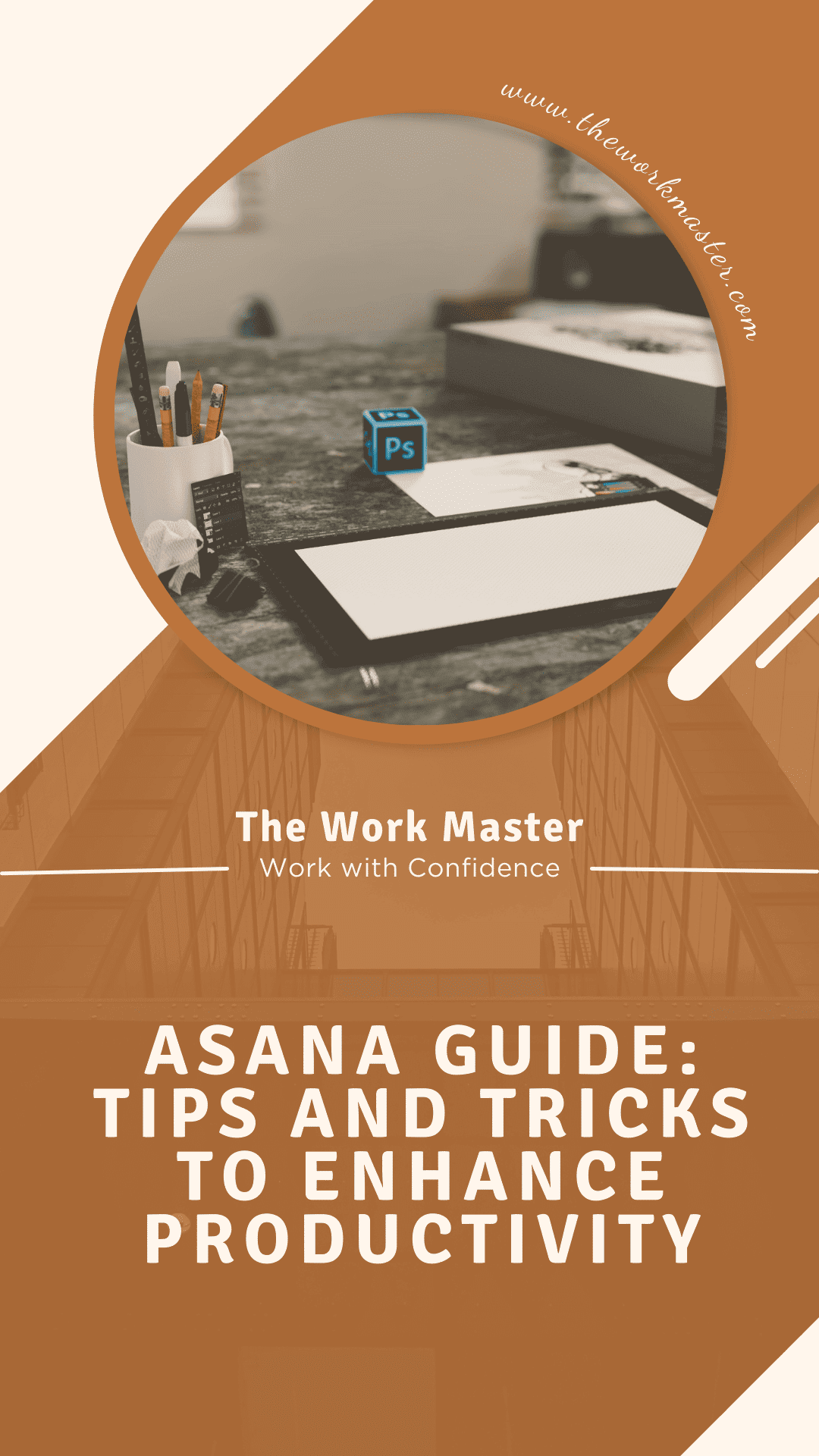
Love, that nowadays so many integrated tools are in the market that help teams, managers, sales and alike to seamlessly continue business. Asana seems a pro of it's kind
ReplyDeleteThis is an interesting post. Looks like a great software to get organized. Never heard of Asana until I read your blog. Thanks for putting us onto it.
ReplyDeleteI love the idea of Asana especially when there is more than one person working on a project. Thanks for your informative post.
ReplyDelete